
To hide a drive:
- Click Start -> Run option.
- Type cmd in Run window and press Enter key or click Ok button. (It opens a prompt command on your screen within 5 seconds.)
- Type diskpart in command prompt against C:\Documents andSettings\Administrator> to display the DISKPART> session.
- Type list volume in command prompt against DISKPART>. (It will display drive information of your computer. It provides details of volume, letter that indicates a drive, label (if any) drive type and size it captures.)
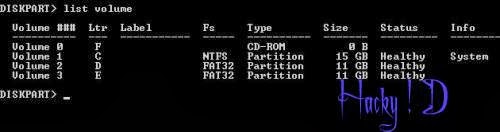
- Select a volume, for instance, type select volume 2 and press Enter key. You will see a message that volume 2 is selected. (You need to select a drive by putting the volume number that indicates a specific drive. In this example, volume 0, volume 1, volume 2 and volume 3 indicate the drives F, C, D and E respectively.)
- Now type remove letter D in command prompt against DISKPART>and press Enter key. It will show a message successfully removed the drive letter or mount type. (Note that volume 2 indicates the letter D in this case that means you arehiding drive D.)
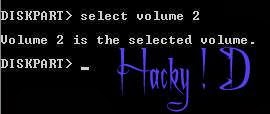
Now open My Computer window, you will notice the drive d disappeared. Now restart your computer.
To show drive again:
- If you want to retrieve the drive again and show it on the list, follow the above steps till step 6.
- Type assign letter D and click Enter key. Now restart your computer. Your hidden drive is rolled back.
- Note : It Is your Risk For ANy Problem.









0 comments:
Post a Comment
Comment Here !